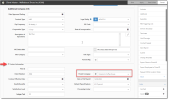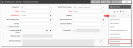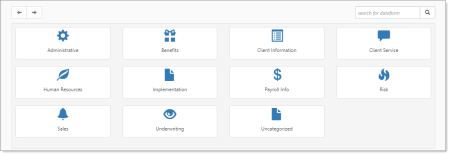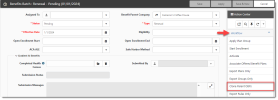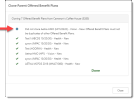Cloning Offered Benefit Plans
You can now clone Offered Benefit Plans (OBPs) from a parent company's Benefits Batch to a child Benefits Batch. This can save you time when you have related companies using the same Offered Benefit Plans.
Note:
-
The parent Benefit Batch comes from the Parent Company. This is identified using the field value specified on the Client Master record of the child workspace in the Contract Information section.
-
ClientSpace determines which child workspace Benefits Batch to copy into when you click the Clone Parent OBPs link. The workspace where you clicked the link is where the Benefits batch will be copied.
-
There must be a Parent Company OBP record with an Effective Date that matches the Effective Date of a Benefits Batch in the child workspace.
To clone Offered Benefit Plans:
- Open the Client Master record of the child workspace. (This is the workspace containing the Benefits Batch you want to copy the parent OBP records into.)
- From the modules bar, click
 Workspaces.
Workspaces.
The Workspace Search dashboard (i.e., child workspace landing page) opens. - Select a workspace and click
 (Open).
(Open).
The Workspace page opens. Scroll down the page to the administrative tiles where you see the dataform categories.
Click Client Information and then click the Client Master tile.
- From the modules bar, click
- Verify or select the Parent Company and Save or Apply any changes. (The Parent Company is the workspace containing the OPB records you want to clone.)
- Open the Benefits Batch in the child workspace.
-
Open the Benefits Batch record that you will clone parent OPB records into.
Note: Ensure that your Benefits Batch record has the same Effective Date as the Effective Date of the Parent Company OBP record you are cloning from.
-
Click the Clone Parent OBPs link (located under Workflow in the Action Center) on Benefits Batch form of the child workspace as shown in the example below:
- Click Close on the Clone Parent Offered Benefit Plans status window.
- Click the Reload icon in the Action Center.
- The counter on the Offered Benefit Plans link refreshes to display a count reflecting the newly cloned OPBs.
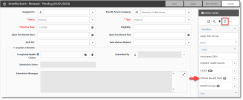
A Clone Parent Offered Benefit Plans status window displays. When cloning is complete, a "Done" message displays at the bottom of the window. A green check mark displays next to successfully cloned Offered Benefit Plans.
Note in the example status window below that one item was not cloned because it already existed. Duplicates are skipped in the cloning process.